An overheating laptop is an indicator that your laptop has a certain problem. Excessive heat can at time cause slow performance, malfunction, crashes and permanent damage to your hardware. Overheating is usually caused when your fan is running at maximum speed over a period of time. There are some aspects which results to overheating of laptops, they usually have individual solutions. The following includes some of these aspects of common laptop overheating solutions.
You may also like:
Air flow and heat transfer

When diagnosing why your computer is heating, you should first of all determine where the heat is coming from. No air flow means no heat transfer, figure out where the laptop vents are and determine if they are blowing hot air or barely a breeze even when the fan is under heavy processes. Dust accumulation in the vents and fans restricts air flow. The best solution of this is by cleaning it out. Turn your laptop upside down, unscrew the fan door, lift out the fan and clean everything using a can of compressed air. If you note your fan is spinning erratically, consider replacing it; look for the part number of your laptop or search online, by indicating your laptop mode. Replacing it is quite easy, though different manufactures have online solutions on how to replace your fan. You can look at this tutorial on pcadvisor.co.uk – “How to clean a laptop fan: make it run quieter and cooler“.
Dying Batteries
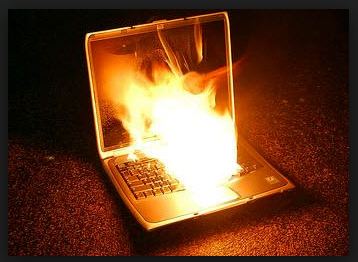
There are different types of batteries and different schools of thoughts on how to maintenance battery health. One thing for sure is that batteries are not supposed to be kept at 0% or 100% capacity. Most of the people with laptops usually leave there laptops plugged in for long hours, this definitely kills your batteries life. Bad batteries generate a lot of heat. The best solution to this is replacing your batteries; this can be easily done online. You may though use your laptop as a desktop by completely removing the battery.
Also have a look at this article on howtogeek.com – “How to Know When It’s Time to Replace Your Laptop’s Battery“.
Dusty Hardware

Sometimes dusty hardware is responsible for overheating of computers. Particularly,this includes the processor and the RAM. At times the consequences will not only be overheating but possible data loss. Dusting the hardware is the solution to this. You can read how you can access different parts of your computer’s hardware online before dusting. Also have a look at “How to clean your laptop of dust and dirt” on techradar.com.
Load

Your laptop can overheat due to overloading. The best solution is to manage your processes in a better manner. Use the windows task bar to see which processes are most intensive, then use auto run to see all startup processes and finally trim them down. You can also change the order of your startup process. Process Explorer can also be installed so that you can note the process which are open and are associated with CPU usage. CCleaner can also be used to clean history and cache files and also manage startup application. Core temp for windows is usually used to help you monitor your laptop temperature. It’s a light-weight app which will not overburden your computer.
Behavior

Most laptop users have a tendency of browsing in bed or carpets. Laptops have been designed with air vents at the bottom, setting your laptop on soft bedding or carpets is a bad idea since this prevents sufficient flow of air to the fan
These are some of the tips to help you reduce overheating problem of your laptop.
Resources:
Also check these out for detailed explanations and step by step solutions:
1) “How To Diagnose and Fix an Overheating Laptop” on howtogeek.com.
2) A video tutorial on youtube: “How to fix a overheating laptop”
3) “How to Stop Your Laptop Overheating by Andre Coetzee” on instructables.com.









