How to disable safe mode on android
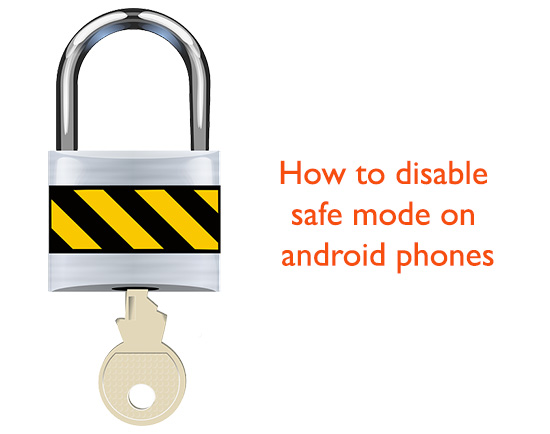
For individuals who might be trying to disable safe mode on their android devices, they probably have seen it or have experienced what it can do hence the need to remove it. Basically safe mode is a ‘feature’ which allows your android phone to load default settings. These are the original settings from the manufactures. This basically means that you will only be in a position to view apps and features which were originally on the phone; any new app or feature will not be accessible. To be able to disable safe mode on your android device it is important if you can identify the main causes for your phone to be in safe mode.
There are two main causes which are usually responsible for your phone to operate in safe mode. This includes Software change- such as installation of new app or changing certain setting on your phone. The second is hardware complication- this includes malfunctioning key, physical damage or liquid damage which might be affecting your phone. Basically you will have to consider this two and then take appropriate measures to solve the issue.
Software changes are easy to detect since you just have to determine if you have made any changes on the settings or installed new apps. They are also easy and fast to fix. For hardware complications, they might be harder to determine and at time might require a specialist to fix them. This article will basically look at how to disable safe mode form the two complications which might be responsible for this.
You May Also Like:
Software challenges
These are usually caused by either change in the phone settings or installation of a new app. There are a couple of ways which you might use to remove your phone from the safe mode setting. They have been numbered in an order from the most appropriate to the last resort. You should basically try them in-order of how they are numbered to avoid loss of data.
- Restarting your phone
The first thing you should probably do is restarting your phone. For most of the android phones in the market, if you long press the power button you phone will probably shut down and by pressing it again for the second time, it will turn back on. This is basically restarting it. If yous phone successful restarts in the normal mode, it is advisable to uninstall the last installed app or undo any changes to the setting which you might have done. This is to prevent it from going into safe mode again. Research on the app and make sure it is from a legit manufacture and you may choose whether to reinstall it or do away with it. In case you reinstall it and your phone goes into safe mode again, do away with the app. It might be the reason of this problem. In case restarting the phone does not solve this, go to the next solution which is pressing the power and volume button simultaneously.
- Press the power and Volume button simultaneously
This is mostly appropriate when you phone has specifically been attacked by a virus. Also for those who were unsuccessful in the first stage this process is also appropriate for them. This stage will basically involve first turning off the phone-this is by long pressing the switch off button. Once the phone is off, press the power button while also pressing the volume buttons, you phone should boot out of the safe mode. These are also the buttons which you can press when you want your phone to go to a safe mode when it was operating on a normal mode.
- Battery and sim-card removal
If the above named procedure has not yet solved your issue, you should try this one. At times the phone might be behaving in this manner because of faulty software of hardware which might be malfunctioning. When you switch off your phone some residual power will remain in the phone, this might be responsible for your phone not booting out of safe mode. You will basically have to switch off your phone by long pressing on the power button, and then remove the battery and the sim card. Wait for about one minute and then place them back. This should have drained any residual power which was in your phone. Reboot you phone and see if the phone has stopped booting in safe mode. If it has not solved anything, then go for the fourth procedure-Factory Reset
- Factory Reset
This is usually a solution to those who have encountered a very serious problem to their phone. The above named procedure might not be successful due to the seriousness of the problem. This might introduction of a very stubborn virus or a critical change in the phone settings. Factory Reset basically means that you will reset all setting on your phone to the original condition you bought it in.This basically meant that all your app, save data, contacts can be lost. You phone setting and apps will look the way it did when you first bought the phone. It is always recommended that if you have any important data which you might not be willing to loss, backup them. This stage might not be easy for every one hence the need to include all necessary procedure. This is how you perform a factory reset on your android phone-
- Backup all your contacts and conversations.
- Go to setting and look for backup and reset option.
- Click on this and create a backup for everything.
- When completely done with backing up important data and files click on the erase everything button. Wait for a couple of minutes.
- You phone will now boot back.
This probably should have helped you but in case you are still have any issue then you can try the fifth procedure.
- Hard Reset
This basically means resetting your phone the ways the developer would have done. A times the factory reset option might not be accessible hence the need to use this method. Also if factory set option never worked for you, then this is a very appropriate procedure for you. It may sound very difficult but you will see it is plenty simple. Hard reset involves wiping out the phones memory including the cache memory which is not accessible during factory reset. This is usually termed as an extensive cleanup. The following are the necessary steps.
- Turn your phone off.
- Select the booting in recovery mode. For some android phones it involves pressing three keys,these are volume key, menu key and the power key while for other only the power button and the volume down button will work. This is done in different combination depending with your phone manufactures specification. The best way is to Google the right combinations for your specific phone. Once you get them follow them. Booting in recovery mode basically use to wipe you phone ,used when you want to install a new operating system ,creating a backup for your previous and also wiping out redundant files.
- In this recovery mode, scroll to the wipe data option. This is achieved by use of the volume keys. The power button is usually designated the select task.
- You will be prompted if you want to erase all you user data, select yes by use of the power button
- Now wait for the phone to reset. Then Select the reboot system now option and you will be back to the normal mode
By now your phone should be booting normally if it was affected by a software problem. In case up to this stage your phone is still booting in the safe mode, then it must be affected by a hardware problem. The following are some of the problems and their quick fixes-
Hardware problems
This involves challenges originating from the hardware; this includes malfunctioning of a key, physical damage or liquid damage. Some of the fixes here may require consultancy with a specialist especially in the events of replacements and repairs.
- One key is malfunctioning
At time a malfunctioning key might be responsible for your phone starting up in a safe mode condition. This is especially if you have tried all the software fixes and they have not helped you. A key which might be stuck in a pressed down manner might be sending the wrong message to your phone. Even if you try all the software fixes, you phone will keep on believing that you want it to turn on in a safe mode manner. The example of Galaxy S 5 if the volume down button is defect or malfunctioning and to access safe mode setting you require push the power button and hold the volume down key, you will be stuck in safe mode no matter which software fix you might be trying. This button has been designed to enable you access the safe mode and if it is defective then it will send a different message. Different phones have different combinations for one to access the safe mode, for android phones which require the use of a combination of three buttons, then they are much safer that those who use only two keys. The fix to this problem is to check all the buttons, press them in a few times and ensure they are not sticking or remaining in a pressed down position. In case you have a protective case, it might be applying unnecessary pressure to certain buttons which might be responsible for this, you can remove it and reboot you phone without it. If it is a malfunctioning key which is responsible for this, you will definitely see it when you are checking the appropriate keys.
- Physical and liquid damage
Any of these two forms might be responsible for your phone booting in a safe mode. Damage will definitely affect the normally functioning of your android phone. Ensure that you check your phone for any physical damage; this involves physically checking your phone. If there is no sign of physical damage, then check for liquid damage. Check for any activated liquid damage indicator. A sign that the phone has experienced liquid damage can be an explanation as to why your phone is loading in the safe mode manner. Liquid damage and physical damage can be basically solved by repairs or replacement of certain parts.It is always recommendable that a specialist who knows what he/she is doing carry out any required fixes otherwise the involved person may only make the situation worse than it was.
If at this stage you still don’t know the cause of your phone to boot in safe mode, you should seek the advice of an expert or call the manufacturing company or visit their site and post your question.
Safe mode was designed to protect your phone from extensive damage, despite the method which might help in fixing your phone, you should know that the safe mode might have actually prevented extensive damage hence there is no need of getting frustrated. The named methods should be used in the order in which they have been listed,this will help you avoid much loss of data and time and also unnecessary hustles. In case the above named methods are not of much help to you, you probably need personal help, you should feel free to post any question you might have and we will definitely try to work it out. For those who have benefited from the above methods cheers and lets continue to enjoy the normal functioning of our android phones
More Posts:
- Best android screen recorder apps 2015
- Best photo editing apps for android 2015
- Top 5 most popular android phones 2015
- Best task manager for android | Kill tasks easily









